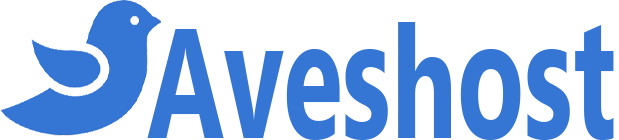We make registering your domain name easy and cheap with Moblie Money (MTN, Vodafone and AirtelTigo), Credit Cards, and PayPal. Follow the instructions below to get your domain registered in no time.
1. Go to https://aveshost.com/domains.php
2. Type your domain name in the search box, enter the name of your domain this could be your name, your brand or your business name.
3. On the next page, select your desired Top Level Domain's (TLDs). we have .com, .net and .org as the popular TLDs. Sometimes the domain name might be taken or unavailable, feel free to search for a different one.
4. After searching for your desired domain name click on add to cart button and again click on the checkout button to proceed to the next page.
5. Over here you can decide to add domain addons or not but they are completely optional such as DNS Management, Email Forwarding, and ID Protection. When you buy a domain your info such as name, email and phone number that you used in registering the domain becomes available to the public we are at Aveshost are not the ones controlling this, it is something that is standard and apply to all domains. But the good news is that you can hide this info from the public and this is when the ID Protection comes in, it hides your information from WHOIS lookup or from the public. So it is totally up to you if you want to add this addon (ID Protection) to hide your info.
For Nameservers, if you will be hosting your site with us just leave the default Nameservers as it is but if you would be hosting your site somewhere please enter your hosting Nameservers in the field below. This is not needed now you can always add these Nameservers at your client area dashboard later.
When you are okay with your selection click on the continue button to proceed.
6. Review your order or you can decide to add more years to your domain name registration.
7. When you are satisfied with your order click on the checkout and on the next page fill in your information, scroll down to select your payment method either to pay with Mobile Money / Credit card or Paypal.
8. Agree to the terms and complete your order.
9. Remember an invoice will be generated when you click on the complete order button.
We partner with Paystack an African alternative to Stripe for Mobile Money and Credit Cards payments and it is very secured. When you choose Mobile Money, please enter your MOMO number and click on Pay you will receive a prompt on your phone, enter your PIN to confirm or approve your transaction.
For some reason you decide to pay at a later time you can always log in to your client area dashboard, go to your invoice click on it and pay.
10) Congratulations your domain name is registered! You will then have access to our Platform to manage your domain name.